Sessions, Spaces, Stacks - Get Organized
'My Session' lets you keep your browsing organized like never before possible with any other browsers in the market today. It does so in three major ways through the concept of Session, Spaces, and Stacks. To really take advantage of the power of these concepts lets go through them to understand the differences and where each of these features bring value.
This provides the highest level of compartmentalization where each session has its own bookmarks, history, saved passwords, and cookies.
One session doesn't share any of its information with another session.
This is useful for example, when you want to keep your personal and professional browsing habits separate. But there are other scenarios where you may also find this useful, like setting up a Session for a different family member also using the same computer. Or creating a Session for a hobby separate from your personal and professional Sessions, so as not to get your email accounts, payment information, your browsing activities mixed up. The possibilities are endless.
You need to select the Session you want to dive into when the App first starts. You can also switch to a different Session if needed. Switching to a new session closes all your open windows and gives you a fresh start.
There is no limit to the number of Sessions but its good practice to keep them to a manageable number for easy reference.
Spaces
Spaces offers the second tier of compartmentalization within an existing Session.
To start with every Session has a 'Default' space where any opened windows are located.
You can create new 'Spaces' to host new windows. This is useful when you are trying to keep one set of windows together while keeping the set separate from other sets of windows.
For example, you can decide to keep your email and calendar windows in the Default space. And create another space for 'Finances' where you open your banking websites. A third space called 'News' can be where you open all your websites to catch up on the daily news. And so on.
There is no limit to the number of spaces you can create in any Session.
Since the Spaces are part of a Session, they share the bookmarks and history of the Session.
Stacks
Stacks form the third tier of compartmentalization within an existing Space.
These are automatically created based on the domain name in case of websites, and folder locations in case of folders and files.
For example, if you open a Google search page, Gmail, and Google Calendar, the App sees that they all have a shared domain of Google, it will automatically create a stack called 'Google' to host these three open Tabs.
You can switch to the 'Stacks' view in the Tab Bar to see the Stacks instead of the Tabs. Clicking on a Stack shows the Tabs within that stack.
This helps keep your Tab Bar clean even when you may have many tabs open.
As you can see, with the help of Sessions, Spaces, and Stacks you can stay organized, keep your data segregated and safe, and stay sane when juggling multiple tabs. Try it out and leave a comment with your feedback.



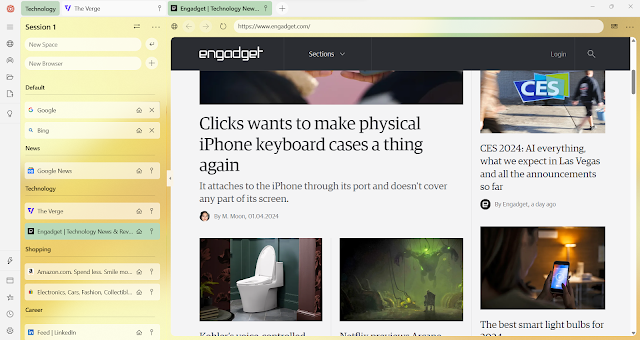

Comments